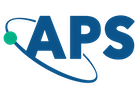Bulletin of the American Physical Society
72nd Annual Meeting of the APS Division of Fluid Dynamics
Volume 64, Number 13
Saturday–Tuesday, November 23–26, 2019; Seattle, Washington
Using My Scheduler
The My Scheduler feature allows you to keep track of sessions, presentations, and events during a Meeting. You may add up to 300 items to My Scheduler, including personal events, such as meal appointments.
Logging in
To create a schedule, you will need to have an APS account (note: you do not have to create an account or log in to simply view any of the APS online meeting programs). If you already have an APS account, simply put in your username and password in the login box after you click on the My Scheduler link.
If you do not have an APS account, you can create one by clicking on the Don't have an account? link. You can create an APS account whether or not you are an APS member. Just follow the instructions to fill in your contact information and create your account.
After you create an account, you will be returned to the Bulletin Home page. Once you are logged in, the left hand navigation will change to include two new links: View My Schedule and Add Personal Event.
Scheduling Presentations
Adding Abstract Presentations
- To add a single presentation, on any presentation or abstract page, click Add this event.
-
To add an entire session, on any session page, click Add this session.
Note: Clicking Add this session will add the entire session as a single item. You will not see individual events unless you add them one at a time.
- Log on to your Bulletin Account.
- Click View My Schedule on the left navigation.
- Click the event you want to delete.
- Click Remove this event.
Personal Events
Adding Events
- Log on to your Bulletin Account.
- Click Add Personal Event on the left navigation.
- Fill in the form.
- Click Continue.
- View My Schedule opens and shows your entry.
Editing Personal Events
- Log on to your Bulletin Account.
- Click View My Schedule on the left navigation.
- Click the event name (e.g., Lunch) to open the event.
- Click Edit Event.
- Edit your information.
- Click Continue.
- View My Schedule opens and shows your entry.
Event Conflicts
If you add an event that conflicts with an event already on your schedule, you will see a Resolve conflicts warning. You can also see scheduling conflicts when you view your schedule. Delete one of your conflicting events to resolve a conflict.
Copies of Your Schedule
- Log on to your Bulletin Account.
- Click View My Schedule from the navigation to the left.
- To print, click Printer Friendly Version (top right). Click Print.
Exiting My Scheduler
When you finish with your schedule, please click Logout on the left navigation. Closing the browser window will NOT end your session!
Feedback
We are continuing to evaluate improvements to My Scheduler. We appreciate your input. Please send your comments or suggestions to Bulletin Help.
Follow Us |
Engage
Become an APS Member |
My APS
Renew Membership |
Information for |
About APSThe American Physical Society (APS) is a non-profit membership organization working to advance the knowledge of physics. |
© 2025 American Physical Society
| All rights reserved | Terms of Use
| Contact Us
Headquarters
1 Physics Ellipse, College Park, MD 20740-3844
(301) 209-3200
Editorial Office
100 Motor Pkwy, Suite 110, Hauppauge, NY 11788
(631) 591-4000
Office of Public Affairs
529 14th St NW, Suite 1050, Washington, D.C. 20045-2001
(202) 662-8700